Special transition editor
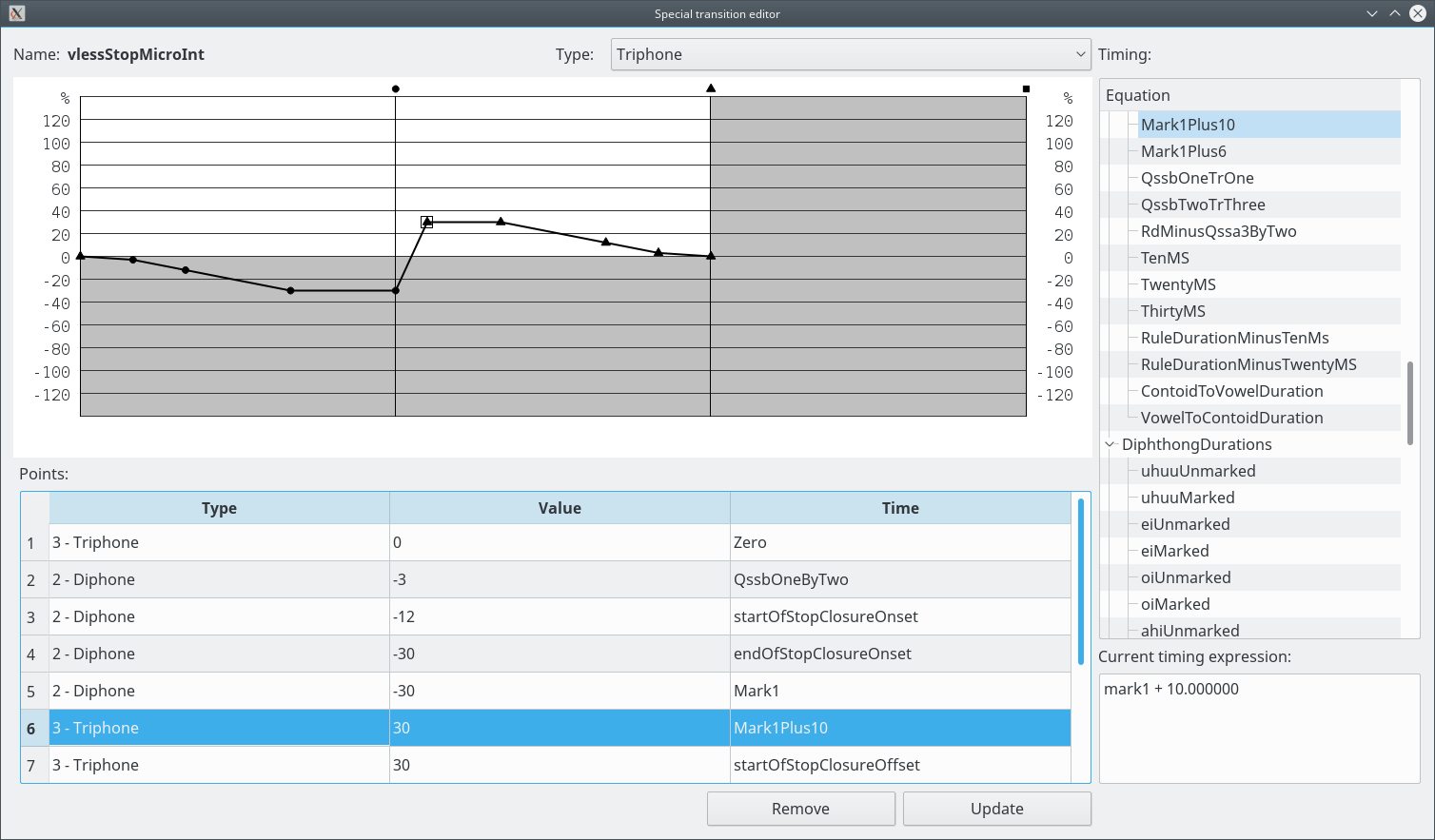
Special Transitions can be diphone (two Postures), triphone (three Postures) or tetraphone (four Postures).
Diphone Special Transitions have one phase (between Posture 1 and Posture 2), triphone two (between Posture 1 and Posture 2 and between Posture 2 and Posture 3) and tetraphone three (between Posture 1 and Posture 2, between Posture 2 and Posture 3 and between Posture 3 and Posture 4).
The parameter values are linearly interpolated between points. The phase is ignored.
The parameter value during the Special Transition is calculated by:
value = (max_value - min_value) * (point_value / 100),
where the minimum and maximum values are defined in the Data entry window, Parameters tab. The value does not depend on the values of Posture
parameters.
The values produced by the Special Transitions are added to the values produced by the normal Transitions.
In this editor, for the calculation of the point times (using the Equations), the following values are set:
qssa / qssb / transition = 100/3 ms
phase duration = 100 ms
mark1 = 100 ms
mark2 = 200 ms
mark3 = 300 ms
total duration = 100 ms (diphone), 200 ms (triphone), 300 ms (tetraphone)
The points are sorted by time (the point type is ignored).
The modifications in this window are not executed directly on the main Model. Only when the user clicks on "Update" the changes are sent to the Model.
Operations:
- Select the type of the Transition:
Select the type in the "Type" combobox. - Add a point:
Double click on the graph. The point type is determined by the phase in which the point is created. The point is created with absolute time (the time is not defined by an Equation). - Select a point:
Click on the graph near the point or select a line in the points table. - Remove a point:
Select a point and click on "Remove". - Change the point value:
Select a point, double-click on the "Value" column, enter the value and press ENTER. - Set the point time:
Select a point and select an Equation in the Equations tree at the right. It is not possible to clear the time (go back to absolute time). - Send the changes to the Model:
Click on "Update". Any modifications are lost if this operation is not executed.